UNIVERSAL KNOWLEDGE HUB
CLICK HERE TO DOWNLOAD ITR 1 UTILITY ( JAVA BASED )
CLICK HERE TO DOWNLOAD ITR 2 UTILITY ( JAVA BASED )
CLICK HERE TO DOWNLOAD ITR 3 UTILITY ( JAVA BASED )
CLICK HERE TO DOWNLOAD ITR 4 UTILITY ( JAVA BASED )
CLICK HERE TO DOWNLOAD ITR 4S UTILITY ( JAVA BASED )
CLICK HERE TO DOWNLOAD ITR 5 UTILITY ( JAVA BASED )
CLICK HERE TO DOWNLOAD ITR 6 UTILITY ( JAVA BASED )
CLICK HERE TO DOWNLOAD ITR 7 UTILITY ( JAVA BASED )
SOURCE - CLICK HERE
CLICK HERE TO DOWNLOAD ITR 1 UTILITY ( JAVA BASED )
CLICK HERE TO DOWNLOAD ITR 2 UTILITY ( JAVA BASED )
CLICK HERE TO DOWNLOAD ITR 3 UTILITY ( JAVA BASED )
CLICK HERE TO DOWNLOAD ITR 4 UTILITY ( JAVA BASED )
CLICK HERE TO DOWNLOAD ITR 4S UTILITY ( JAVA BASED )
CLICK HERE TO DOWNLOAD ITR 5 UTILITY ( JAVA BASED )
CLICK HERE TO DOWNLOAD ITR 6 UTILITY ( JAVA BASED )
CLICK HERE TO DOWNLOAD ITR 7 UTILITY ( JAVA BASED )
SOURCE - CLICK HERE
NEW ITR UTILITY
TheseITR utilities are developed using the latest JAVA technology and effort has been
made to make it user friendly, simpler and faster preparation/submission of tax returns. It
is recommended to stay connected to internet to experience the refreshingly new utility.
Please check for new updates before starting to enter the data. This utility can run on
operating system like Windows 7.0 and above and latest Linux, where Java Runtime
Environment Version 7 Update 6 (jre 1.7 is also known as jre version 7) or above is
installed
.
New Features
Pre-Fill
You have the option to pre-fill Personal, Address and Tax information without going to e-
Filing portal. To make use of this feature, you're to be connected to the internet. To pre-
fill, open the latest downloaded utility and click on “Pre-fill” in the menu. You should type
in the e-Filing portal credentials, User ID, Password and DOB, select the Address you
want to pre-fill and click SUBMIT and the details are pre-filled. This will help in minimizing
the errors, specifically in tax information. Make sure you complete this activity before you
start putting together the data in the utility. Please validate the content, post import of
details.
Open
Using this option, you can import the XML of the respective AY. You're required to validate
the content imported. This will help in updating/editing information, if you want to submit a
revised ITR form on a later date.
Save Draft
This option will help you to save the unfinished work, should you want to continue later.
The XML saved as “Save Draft” cannot be used for submission, as the XML might be
incomplete.
Submit
You can generate and submit the XML using this option. After you have entered the data
completely (no errors displayed in the right hand pane), you'll be prompted to type in the
e-Filing credentials. You'll be required to type the details and click OK to submit the ITR
data. On successful validation and submission, you'll see a success screen with the ITR-
V link (if you have e-Filed without a Digital Signature Certificate). To use this feature, you
should be connected to the internet.
Errors and Suggestions
User friendly tips on various errors and suggestions on the right hand pane are provided.
You may click these links and the cursor will be taken to the field where there is an error.
Please note, you'll be able to submit only after correcting all the errors.
Help
Instructions, short keys and various settings are explained in this section. Please read
them carefully to understand and complete the activity with ease

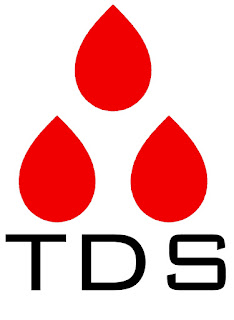

.png)



0 comments